Tạo khung chứa code có nút copy và download trên Blogger
Xin chào các bạn, lâu rồi mới lại viết thêm bài thủ thuật cho Blogger. Bài này mình sẽ chia sẻ cho các bạn thủ thuật thêm khung chứ code hay còn gọi là codebox có nút Copy và Download Code đẹp cho Blogger. Thủ thuật này sử dụng HTML, CSS và JavaScript.
Các bạn có thể xem demo ở đây:
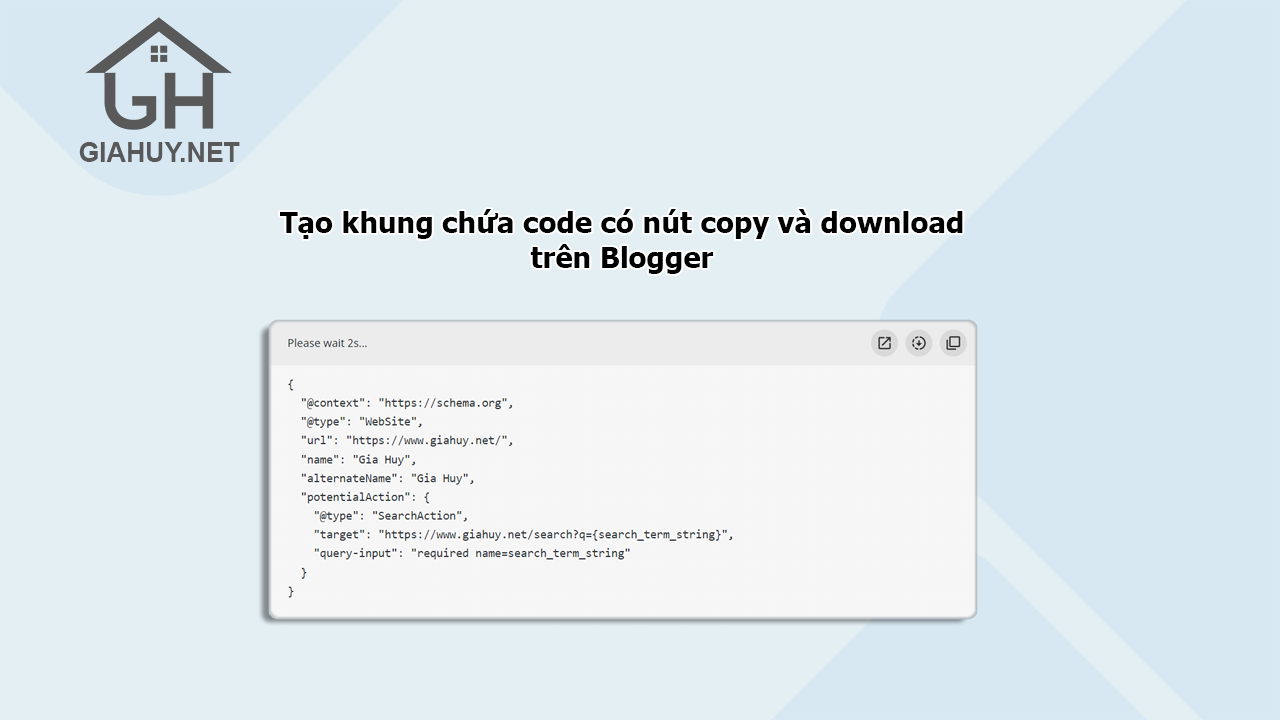
|
| Tạo khung chứa code có nút copy và download trên Blogger |
Cách thực hiện
Cách thực hiện các bạn không cần biết nhiều về những kiến thức HTML, CSS hoặc JS vì mình đã code sẵn cho các bạn. Các bạn cần làm theo chính xác các bước hướng dẫn của mình là được.
Bước 1: Trước hết Đăng nhập vào Trang tổng quan Blogger.
Bước 2: Trên bảng điều khiển Blogger, nhấp vào Chủ đề.
Bước 3: Nhấp vào biểu tượng mũi tên xuống bên cạnh nút 'TÙY CHỈNH'.
Bước 4: Nhấp vào Chỉnh sửa HTML, bạn sẽ được chuyển đến trang chỉnh sửa.
Bước 5: Bây giờ tìm kiếm mã ]]></b:skin> và dán các mã CSS sau ngay trên vào nó.
/* Code Box */
.pre{background:#f6f6f6;color:#2f3337;direction: ltr;position:relative;border-radius:3px;overflow:hidden;margin:1.7em auto}
.pre pre{margin:0;color:inherit;background:inherit;display:block;position:relative;font-size:13px;line-height:1.6em;border-radius:3px;padding:30px 20px 20px;-moz-tab-size:2;tab-size:2;-webkit-hyphens:none;-moz-hyphens:none;-ms-hyphens:none;hyphens:none; overflow:auto;direction:ltr;white-space:pre}
.pre.adv{border-radius:10px}
.pre.adv::before{display:none}
.pre:not(.str) .prCd{display:none}
.pre.str .prTl{display:none;}
.pre.adv pre{padding-top:60px}
.preM{position:absolute;top:0;right:0;left:0;width:100%;background: rgba(0,0,0,.04);padding:10px 10px 10px 20px;display:flex;justify-content:space-between;align-items:center;flex-wrap:nowrap;z-index:2}
.preT{font-size:12px;font-family: var(--fontC);line-height:1rem;position:relative;overflow:hidden;white-space:nowrap;text-overflow:ellipsis;padding-right:10px;}
.preA{display:flex;gap:8px;white-space:nowrap;}
.preA button{outline:none;border:none;width:30px;height:30px;background:#d9d9d9;padding:0;margin:0;border-radius:50%;transition:border-radius .2s ease;display:inline-flex;align-items:center;justify-content:center;cursor:pointer;}
.preA button:hover{border-radius:40%;}
.preA button >svg{width:18px;height:18px;stroke:none;fill:#2e2e2e;transition: all .5s ease;}
.pre.cpd .prCp svg, .pre.pnd .prDl svg, .pre.dwn .prDl svg{animation: jiggle 1s}
.pre.cpd .prCp svg .a,.pre:not(.cpd) .prCp svg .b{opacity:0}
.pre.dwn .prDl svg .a, .pre.pnd .prDl svg .a,.pre:not(.pnd) .prDl svg .b,.pre:not(.dwn) .prDl svg .c{opacity:0}
@keyframes jiggle{0%{transform:rotate(0)}20%{transform:rotate(26deg)}40%{transform:rotate(-26deg)}60%{transform:rotate(26deg)}80%{transform:rotate(-26deg)}100%{transform:rotate(0)}}
@-webkit-keyframes jiggle{0%{transform:rotate(0)}20%{transform:rotate(26deg)}40%{transform:rotate(-26deg)}60%{transform:rotate(26deg)}80%{transform:rotate(-26deg)}100%{transform:rotate(0)}}
Bước 6: Tiếp tục hãy thêm JavaScript sau ngay bên trên vào thẻ </body>. Nếu bạn không tìm thấy nó, nó có thể đã được phân tích cú pháp </body>.
<script>/*<![CDATA[*/
0<document.querySelectorAll('div.pre.nb').length&&(() => {
let preD = document.querySelectorAll('div.pre.nb');
function saveDoc(x, d, n) {
if (n = typeof n == 'string' ? n : 'text/plain', d = typeof d == 'string' ? d : 'File_' + (new Date).getTime() + '.txt', x) {
n = new Blob([x], {
type: n
});
if (navigator.msSaveBlob) return navigator.msSaveBlob(n, d); {
let x = window.URL.createObjectURL(n),
c = document.createElement("a");
c.classList.add('hidden'), c.href = x, c.download = d, document.body.appendChild(c), c.click(), c.remove(), window.URL.revokeObjectURL(x)
}
}
}
for (let r = 0; r < preD.length; r++) {
let b = preD[r];
b.classList.add('adv');
let x = b.dataset.text || 'File_' + (new Date).getTime(),
e = b.dataset.file || x,
_ = b.dataset.lang || '.txt',
m = 'undefined' !== typeof b.dataset.time ? isNaN(Number(b.dataset.time)) ? 'false' === b.dataset.time ? 0 : 10 : Number(b.dataset.time) : 10,
c = 'undefined' === typeof b.dataset.download || b.dataset.download == 'true',
d = 'undefined' === typeof b.dataset.copy || b.dataset.copy == 'true',
n = 'undefined' === typeof b.dataset.view || b.dataset.view == 'true',
a = b.querySelector('pre'),
t = a.innerText;
b.insertAdjacentHTML('afterbegin', "<div class='preM'><div class='preT'><span class='prTl'>" + (null == x ? '</>' : x) + "</span><span class='prCd'></span></div><div class='preA'>" + (n ? '\x3C!--[ Prev' + "iew ]--><button class='prVw'><svg viewBox='0 0 24 24'><path d='M14,3V5H17.59L7.76,14.83L9.17,16.24L19,6.41V10H21V3M19,19H5V5H12V3H5C3.89,3 3,3.9 3,5V19A2,2 0 0,0 5,21H19A2,2 0 0,0 21,19V12H19V19Z'/></svg></button>" : "") + (c ? "\x3C!--[ Download ]--><button class='prDl'><svg viewBox='0 0 24 24'><path class='a' d='M8 17V15H16V17H8M16 10L12 14L8 10H10.5V6H13.5V10H16M12 2C17.5 2 22 6.5 22 12C22 17.5 17.5 22 12 22C6.5 22 2 17.5 2 12C2 6.5 6.5 2 12 2M12 4C7.58 4 4 7.58 4 12C4 16.42 7.58 20 12 20C16.42 20 20 16.42 20 12C20 7.58 16.42 4 12 4Z'/><path class='b' d='M13,2.03C17.73,2.5 21.5,6.25 21.95,11C22.5,16.5 18.5,21.38 13,21.93V19.93C16.64,19.5 19.5,16.61 19.96,12.97C20.5,8.58 17.39,4.59 13,4.05V2.05L13,2.03M11,2.06V4.06C9.57,4.26 8.22,4.84 7.1,5.74L5.67,4.26C7.19,3 9.05,2.25 11,2.06M4.26,5.67L5.69,7.1C4.8,8.23 4.24,9.58 4.05,11H2.05C2.25,9.04 3,7.19 4.26,5.67M2.06,13H4.06C4.24,14.42 4.81,15.77 5.69,16.9L4.27,18.33C3.03,16.81 2.26,14.96 2.06,13M7.1,18.37C8.23,19.25 9.58,19.82 11,20V22C9.04,21.79 7.18,21 5.67,19.74L7.1,18.37M12,16.5L7.5,12H11V8H13V12H16.5L12,16.5Z'/><path class='c' d='M12,2A10,10 0 0,0 2,12A10,10 0 0,0 12,22A10,10 0 0,0 22,12A10,10 0 0,0 12,2M12,20C7.59,20 4,16.41 4,12C4,7.59 7.59,4 12,4C16.41,4 20,7.59 20,12C20,16.41 16.41,20 12,20M7,15H17V17H7V15M10.3,11.2L8.4,9.3L7,10.7L10.3,14L17,7.3L15.6,5.9L10.3,11.2Z'/></svg></button>" : "") + (d ? "\x3C!--[ Copy ]--><button class='prCp'><svg viewBox='0 0 24 24'><path class='a' d='M20,16V4H8V16H20M22,16A2,2 0 0,1 20,18H8C6.89,18 6,17.1 6,16V4C6,2.89 6.89,2 8,2H20A2,2 0 0,1 22,4V16M16,20V22H4A2,2 0 0,1 2,20V7H4V20H16Z'/><path class='b' d='M20,16V10H22V16A2,2 0 0,1 20,18H8C6.89,18 6,17.1 6,16V4C6,2.89 6.89,2 8,2H16V4H8V16H20M10.91,7.08L14,10.17L20.59,3.58L22,5L14,13L9.5,8.5L10.91,7.08M16,20V22H4A2,2 0 0,1 2,20V7H4V20H16Z'/></svg></button>" : "") + '</div></di' + "v>");
let i = b.querySelector('.prVw'),
l = b.querySelector('.prDl'),
f = b.querySelector('.prCp'),
W = b.querySelector('.prCd');
null !== i && i.addEventListener('click', () => {
var x = '#252526';
x = '<!DOCTYPE html><html><head><title>' + e.replace(/\./g, "").replace(/ /g, "_") + _ + "</title><meta content='width=device-width,initial-scale=1,user-scalable=1,minimum-scale=1,maximum-scale=5' name='viewport'/><meta content='" + x + "' name='theme-color'/><meta content='" + x + "' name='msapplication-navbutton-color'/><meta content='" + x + "' name='apple-mobile-web-app-status-bar-style'/><link rel='shortcut icon' type='image/png' href='hhttps://blogger.googleusercontent.com/img/b/R29vZ2xl/AVvXsEh99P30tDGxo98sY448b3qA93RvXV7X3UUBN_YwTIroMskmz45_0MpqhDVTPtK2MKWJ22unGJN1m5necp7dkvwBWFB83hR6iTnbzt36ZsrtTAk1n0Z9gW5BgAyalPGhdeKLTJOtamsFUWw/s192/logo.png'><style>body{min-height:100vh;background:#252526;color:#fff}*{margin:0;padding:0}html{line-height:1em;background:#1d1f21;color:#c5c8c6}pre{white-space:pre-wrap;word-wrap:break-word;word-break:break-all;padding:20px}pre i{font-style:normal}</style></head><body><div class='pre'>" + a.outerHTML + '</div></body></html>';
x = new Blob([x], {
type: 'text/html'
});
window.navigator.msSaveOrOpenBlob ? window.navigator.msSaveOrOpenBlob(blobObject, fileName) : (x = window.URL.createObjectURL(x), window.open(x, '_blank'), window.URL.revokeObjectURL(x))
}),
null !== l && l.addEventListener('click', () => {
l.disabled = !0;
let c = m;
b.classList.add('pnd', 'str'), W.innerHTML = 0 !== m ? 'Please wai' + "t " + c + 's...' : 'Please wai' + 't...';
let a = setInterval(() => {
0 !== m && --c, 0 !== m && (W.innerHTML = 'Please wait ' + c + 's...'), c <= 0 && (clearInterval(a), setTimeout(() => {
W.innerHTML = 'Downloading...', setTimeout(() => {
b.classList.remove('pnd'), b.classList.add('dwn'), saveDoc(t, e.replace(/\./g, "").replace(/ /g, "_") + '.' + _, 'text/plain'), W.innerHTML = 'Download started...', setTimeout(() => {
b.classList.remove('dwn', 'str'), l.disabled = !1
}, 3e3)
}, 2e3)
}, 1e3))
}, 1e3)
}),
null !== f && f.addEventListener('click', () => {
var x = getSelection(),
c = document.createRange();
c.selectNodeContents(a), x.removeAllRanges(), x.addRange(c), document.execCommand('copy'), x.removeAllRanges(), f.disabled = !0, b.classList.add('cpd'), setTimeout(function() {
b.classList.remove('cpd'), f.disabled = !1
}, 3e3)
})
}})();
/*]]>*/</script>
Bước 7: Lưu các thay đổi bằng cách nhấp vào biểu tượng này .
Bước 8: Vậy là xong! Thêm các mã HTML sau vào Bài đăng trên Blog của bạn thông qua Chế độ xem HTML để hiển thị khung code.
<div class='pre nb' data-text='type_code' data-file='file_name' data-lang='file_format' data-time='true' data-download='true' data-copy='true' data-view='true'> <pre>Your_code_is_here</pre> </div>
Trong đó:
data-text: là loại code, ví dụ: CSS, HTML hoặc JavaScript.data-file: là tên tải xuống của File.data-lang: là format của file, ví dụ: .css, .js, .html, .txt.data-time: là đếm ngược tải xuốngtrueorfalsedata-download: là hiển thị nút tải xuốngtrueorfalsedata-copy: là hiển thị nút copytrueorfalsedata-view: là hiển thị nút previewtrueorfalse
Trên đây là hướng dẫn tạo khung chứa code có nút copy và download trên Blogger.
Nếu có bất cứ thắc mắc nào hãy comment ngay phía dưới cho mình biết nhé.
Chúc các bạn thành công và có một ngày làm việc thật hiệu quả!
Copyright © www.nldblog.com
Tham gia cuộc trò chuyện
Chúng tôi sẽ trả lời bạn trong thời gian sớm nhất có thể.
Trang web của chúng tôi chia sẻ kiến thức phi lợi nhận, vì vậy mong các bạn chấp hành nội quy của chúng tôi. Xin cám ơn!